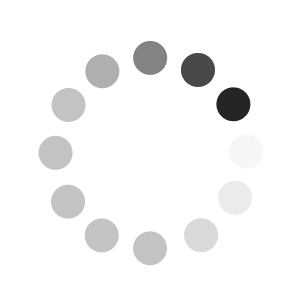What payment methods do you accept?
If you are a BOC account holder you can choose to pay by account, credit card (Visa, MasterCard or American Express) and debit card.
How do I add a new credit card to my BOC account?
1. Log in to the BOC shop.
2. Click on ‘My Account’
located on the top menu bar.
3. When the ‘My account’ page
appears click on ‘Account Profile’ located on the left hand side of the
screen.
4. Click on ‘Payment card information’.
5. Click on ‘Add new payment card’ located at the bottom of the
page.
6. Enter your credit card information. You will need to
fill out payment card type, payment card number, cardholder’s name and
expiry date (Please note: if you wish to make this card you default
payment card please tick the box).
7. Click the ‘Add card’
button to save the new credit card details.
How do I settle an invoice?
1. Log in to the BOC shop.
2. Click on ‘My Account’
located on the top menu bar.
3. When the ‘My account’ page
appears click on ‘Invoices' located on the left hand side of the
screen.
4. Type the invoice number into the box located
under the ‘Pay invoices’ text.
5. Click the ‘Find invoices’
button.
6. Select the invoice by ticking the box to the left
of the invoice details.
7. Click the ‘Settle selected
invoices’ button.
8. When the ‘payment details’ page appears
you can type in any payment instructions into the text box.
9. Click the ‘Continue to payment’ button located at the bottom of
the page.
10. When the ‘Payment options’ page appears type
your credit card security code into the text box.
11. Click on
the ‘Continue to payment summary’ button located at the bottom of the
page.
12. Click on ‘view payment details’ to see the details
of your transaction.
13. Click ‘print this page’ to keep a
copy of the payment for your reference
How do I view and pay an invoice?
1. Log into the BOC shop.
2. Click on ‘My Account’ located
on the top menu bar.
3. When the ‘My account’ page appears
click on ‘Balance & Statements’ located on the left hand side of the
screen.
4. When the ‘My Account’ page appears you can select
the appropriate account from the drop down box.
5.
Click the ‘View and pay invoices’ button located at the bottom of the
page.
6. Select the invoice by ticking the box to the left of
the invoice details.
7. Click the ‘Settle selected invoices’
button.
8. When the ‘payment details’ page appears you can
type in any payment instructions into the text box.
9. Click
the ‘Continue to payment’ button located at the bottom of the page.
10. When the ‘Payment options’ page appears type your credit card
security code into the text box.
11. Click on the ‘Continue to
payment summary’ button located at the bottom of the page.
12. Click on ‘view payment details’ to see the details of your
transaction.
13. Click ‘print this page’ to keep a copy of the
payment for your reference.